[엑셀vba] 인터넷 익스플로러 컨트롤 하기 1
[엑셀vba] 인터넷 익스플로러 컨트롤하기 2(자동로그인) [엑셀vba] 인터넷 익스플로러 컨트롤하기 2(자동로그인) 이전글: [엑셀vba] 인터넷 익스플로러 컨트롤 하기 1 엑셀VBA로 옥션에 자동로그인을
godofexcel.tistory.com
[엑셀vba] 인터넷 익스플로러 컨트롤하기 2(자동로그인)
[엑셀vba] 인터넷 익스플로러 컨트롤하기 2(자동로그인)
이전글: [엑셀vba] 인터넷 익스플로러 컨트롤 하기 1 엑셀VBA로 옥션에 자동로그인을 해보자. 준비물 옥션 계정 정보, 옥션 로그인 주소, 크롬, 인터넷 익스플로러 매크로 진행 계획 인터넷 익스플�
godofexcel.tistory.com
엑셀vba를 이용해서 네이버 뉴스속보를 엑셀 시트에 기록해보자.
기록할 내용은 '뉴스 제목', '작성 시간', '신문사' + 제목을 클릭하면 신문기사 페이지로 이동하도록 하겠다.
- 매크로 동작 순서
- 매크로 실행
- 인터넷 익스플로러가 열리고
- 네이버 정치 속보 페이지로 이동하며
- 첫 페이지 나타난 뉴스들을 엑셀 시트에 기록함
- 끄읕
- 매크로 동작 영상
- 매크로 만들기
1. 네이버 정치 속보 페이지 열기
1 2 3 4 5 6 7 8 9 10 11 12 13 14 15 16 | Sub 네이버_뉴스_속보_가져오기() Dim IE_ctrl As InternetExplorer '익스플로러 변수 Dim HTMLDoc As IHTMLDocument 'html소스 들어갈 변수 Dim News_Data As IHTMLElement '뉴스 데이터 들어갈 변수 Dim URL As String 'url 주소 입력 Dim LastCell As Integer '마지막 셀 위치 확인 URL = "https://news.naver.com/main/list.nhn?mode=LSD&mid=sec&sid1=100&listType=title&date=" & Year(Date) & Month(Date) & Day(Date) Set IE_ctrl = New InternetExplorer IE_ctrl.Silent = True IE_ctrl.Visible = True IE_ctrl.navigate URL End Sub | cs |
네이버 정치 속보 URL을 살펴보면 마지막에 '20200623' 같은 날짜 형식으로 파라미터가 들어감
그래서 URL 마지막에 오늘 날짜가 들어가도록 작성함
& Year(Date) & Month(Date) & Day(Date)
또는
& Replace(Date, "-", "")
* '&' 문자를 이어주는 역할: string = "a" & "b" ->> string 에는 "ab" 저장
* date 함수: 오늘 날짜 나타내줌
* replace 함수: replace("ABBB", "A" , "B"), ABBB 문자열에서 A를 B로 바꿔줌.
* year 함수: year(2020-06-07), 날짜 형식의 데이터에서 년도만 추출. 2020만 나옴
- month: 월만 추출, day:일만 추출
2. html 소스 분석
네이버 정치 속보 페이지에서 어떤 클래스를 이용해 뉴스 정보를 어떻게 불러올지 소스 분석으로 알아봄
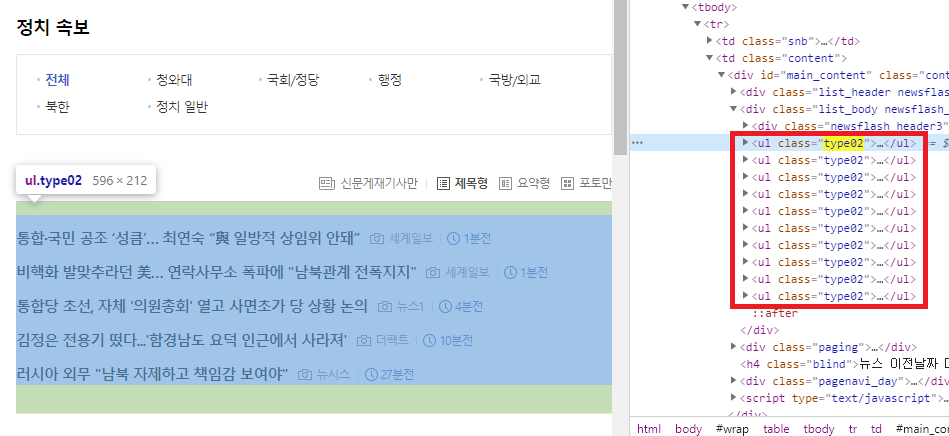

네이버 뉴스는 'type02' 클래스 안에 5개의 뉴스가 있고, 'type02'는 10개가 존재함
그렇다는건 한 페이지에 총 50개의 뉴스가 있다는 얘기가 됨
이제 50개의 뉴스를 엑셀 시트에 기록해보자.
3. 코드 작성
[뉴스 속보가져오는 코드 전문]
1 2 3 4 5 6 7 8 9 10 11 12 13 14 15 16 17 18 19 20 21 22 23 24 25 26 27 28 29 30 31 32 33 34 35 36 37 38 39 40 41 42 43 44 45 46 47 48 49 50 51 52 53 54 55 56 57 58 59 60 61 62 63 64 | Sub 네이버_정치_속보_가져오기() Dim IE_ctrl As InternetExplorer Dim HTMLDoc As IHTMLDocument Dim News_Data As IHTMLElement Dim URL As String Dim LastCell As Integer On Error GoTo Err_Check LastCell = Sheets(1).Cells(Rows.Count, "A").End(xlUp).Row + 1 URL = "https://news.naver.com/main/list.nhn?mode=LSD&mid=sec&sid1=100&listType=title&date=" & Replace(Date, "-", "") Set IE_ctrl = New InternetExplorer IE_ctrl.Silent = True IE_ctrl.Visible = False IE_ctrl.navigate URL '-------------------------------------------------------------------------------------------------- Wait_Browser IE_ctrl Set HTMLDoc = IE_ctrl.Document For Each News_Data In HTMLDoc.getElementsByClassName("type02") For i = 0 To 4 Cells(LastCell, "B") = News_Data.Children.Item(i).Children.Item(0).innerText Cells(LastCell, "C") = News_Data.Children.Item(i).Children.Item(2).innerText Cells(LastCell, "A") = News_Data.Children.Item(i).Children.Item(3).innerText If Len(News_Data.Children.Item(i).Children.Item(4).innerText) Then Cells(LastCell, "A") = News_Data.Children.Item(i).Children.Item(4).innerText End If If Cells(LastCell, "A") = "" Then Cells(LastCell, "C") = News_Data.Children.Item(i).Children.Item(1).innerText Cells(LastCell, "A") = News_Data.Children.Item(i).Children.Item(2).innerText End If '하이퍼링크 작업 시작 '-------------------- URL = Mid(News_Data.Children.Item(i).outerHTML, InStr(1, News_Data.Children.Item(i).outerHTML, "href=") + 6) URL = Left(URL, InStr(1, URL, ">") - 2) URL = Replace(URL, "amp;", "") Sheets(1).Hyperlinks.Add Cells(LastCell, "B"), URL '------------------- '하이퍼링크 작업 끝 LastCell = LastCell + 1 Next i Next Exit Sub Err_Check: If Err <> 0 Then Err.Clear Resume Next End If End Sub | cs |
[뉴스 데이터 가져오는 코드]
1 2 3 4 5 6 7 8 9 10 11 12 13 14 15 16 17 18 19 20 21 22 23 24 25 26 27 28 29 30 | For Each News_Data In HTMLDoc.getElementsByClassName("type02") For i = 0 To 4 Cells(LastCell, "B") = News_Data.Children.Item(i).Children.Item(0).innerText Cells(LastCell, "C") = News_Data.Children.Item(i).Children.Item(2).innerText Cells(LastCell, "A") = News_Data.Children.Item(i).Children.Item(3).innerText If Len(News_Data.Children.Item(i).Children.Item(4).innerText) Then Cells(LastCell, "A") = News_Data.Children.Item(i).Children.Item(4).innerText End If If Cells(LastCell, "A") = "" Then Cells(LastCell, "C") = News_Data.Children.Item(i).Children.Item(1).innerText Cells(LastCell, "A") = News_Data.Children.Item(i).Children.Item(2).innerText End If '하이퍼링크 작업 시작 '-------------------- URL = Mid(News_Data.Children.Item(i).outerHTML, InStr(1, News_Data.Children.Item(i).outerHTML, "href=") + 6) URL = Left(URL, InStr(1, URL, ">") - 2) URL = Replace(URL, "amp;", "") Sheets(1).Hyperlinks.Add Cells(LastCell, "B"), URL '------------------- '하이퍼링크 작업 끝 LastCell = LastCell + 1 Next i Next | cs |
Set HTMLDoc = IE_ctrl.Document '열린 url 페이지의 소스코드를 불러옴
For Each News_Data In HTMLDoc.getElementsByClassName("type02") '소스코드에서 'type02' 라는 이름을 가진 클래스 정보를 가져옴
For i = 0 to 4
Cells(LastCell, "B") = News_Data.Children.Item(i).Children.Item(0).innerText '제목 추출
Cells(LastCell, "C") = News_Data.Children.Item(i).Children.Item(2).innerText '신문사 추출
Cells(LastCell, "A") = News_Data.Children.Item(i).Children.Item(3).innerText '등록시간 추출
'네이버 뉴스에서 뉴스 데이터를 가진 칠드런은 4가지로 구성되어 있음.
' Item(1) = 뉴스제목, Item(2) = 뉴스 영상, 이미지 여부, Item(3) = 신문사, Item(4) = 등록시간
If len(Cells(LastCell, "A") = News_Data.Children.Item(i).Children.Item(4).innerText) Then
Cells(LastCell, "A") = News_Data.Children.Item(i).Children.Item(4).innerText
End if
'간혹가다 칠드런 5개로 구성되있는 경우 있음. 다섯번째 칠드런 존재 확인하고 있으면 셀에 등록시간 기록
' Item(1) = 뉴스제목, Item(2) = 뉴스 영상, 이미지 여부, Item(3) = 신문사, Item(4) = 신문기재표시, Item(5) = 등록시간
If Cells(LastCells,"A") = "" Then
Cells(LastCell, "C") = News_Data.Children.Item(i).Children.Item(1).innerText
Cells(LastCell, "A") = News_Data.Children.Item(i).Children.Item(2).innerText
End if
' 이미지나 영상이 없는 뉴스는 칠드런이 3가지로 구성되어 있어서 따로 구분해줌
Next i
Next
'컴퓨터 공부 > 엑셀 & VBA' 카테고리의 다른 글
| [엑셀vba] 파워포인트 제어하기 (0) | 2020.08.27 |
|---|---|
| [엑셀vba] 내가 만든 매크로 추가 기능에 추가하기 (0) | 2020.07.23 |
| [엑셀vba] 인터넷 익스플로러 컨트롤하기 4(이미지 다운로드) (0) | 2020.07.04 |
| [엑셀vba] 인터넷 익스플로러 컨트롤하기 2(자동로그인) (0) | 2020.06.15 |
| [엑셀vba] 인터넷 익스플로러 컨트롤하기 1(시작) (1) | 2020.06.10 |